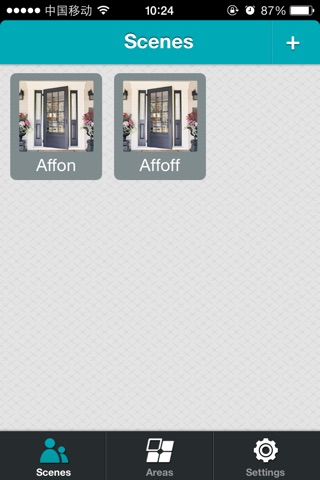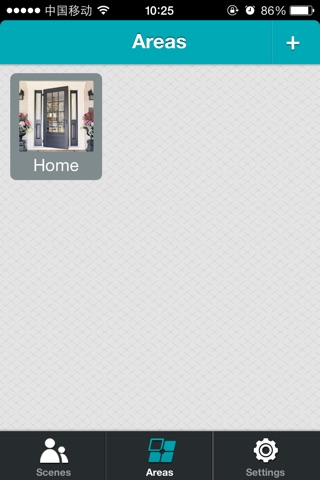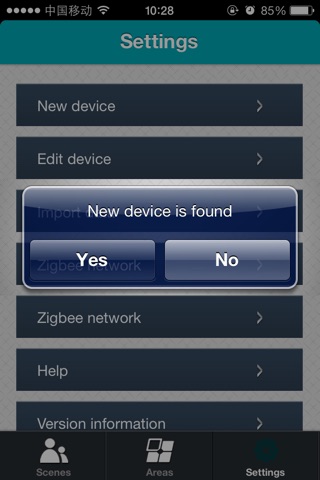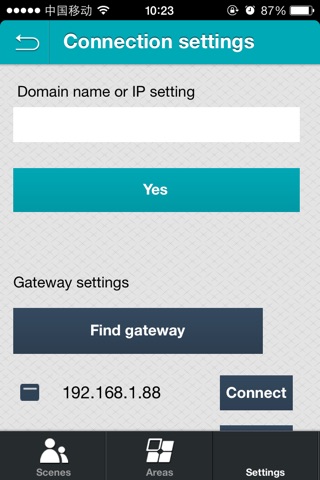
Wireless control system is a mobile phone control system which provide complete indoor and outdoor lighting control and motor curtain management and smart operation.For example, common light or motor can be controlled by this control system. All LEDs status can be checked through this software
Operation requirement: iOS 6 or above.
Software Function
This control system is controlled through transfer WIFI signal to zigbee. So Ethernet-zigbee gateway is connected with a router by RJ45 cable; meanwhile, mobile phone should be joined into Wi-Fi of this router. It is unnecessary to set IP address for zigbee network. Default address is DHCP. And make sure all devices are in the same zigbee network.
When users start software, and then can choose Wi-Fi connection or DNS connection. DNS connection comes with GPRS cost. Szhoma.oicp.net should be input when it is DNS connection and the router should also be set.
Router setting is for your reference:
When users choose DNS connection, and then need to choose a gateway. Several gateways can support different zigbee network within one zigbee network, meanwhile, users can also fix IP address.
This software is divided into 3 parts: scenes, areas, settings.
1.Scenes
This is personalized scenes setting and one-key scenes setting. Users can turn on or turn off lighting together by one-key press. And so is for some other mode such as home mode, leaving mode, theater mode, sleeping mode, and so on. Adding scenes, editing scenes and deleting scenes are all allowed. Users can set lightness you want for each mode when select devices. Long-press one scene can edit it and change its name, select devices. And showing picture for each mode can be changed by taking photos or selecting from folder.
2.Areas
This is to control lighting according to different area. For example in a house, here is living room, dining room, kitchen, or bedroom and so on. Each of those areas can be added into lighting which is belonged to. Then Users can turn on or turn off and dim separately for each area. Long-press one area can edit it and change its name, select devices. And showing picture for each area can be changed by taking photos or selecting from folder.
3.Settings
a.New device
Here shows new device (lighting). Users can test it is available or not and get to know which area the light is belonged to.
b.Edit device
Users can edit device’s information.
c.Connection setting
Users can choose gateway connection or DNS connection.
d.Zigbee network
This is to create a zigbee network before starting to use this software. After network is created successfully, then allow other devices join into this network automatically within 30s then find new devices. All devices should be joined into one network can be controlled. Otherwise nothing can be controlled by this software.
e.Import data
Import data from other mobile phone or MID within LAN.
f.Help
Here shows the leading interface of this software when users start it first time.
g.Software Information
Here shows the software version and company logo when software is started. This company logo can be changed to other picture you want by long-press it.
Users can take photos for it or select picture from folder.